How to Create Serial and Batch Numbers in ERPNext?
ERPNext's Serial and Batch Number features simplify inventory tracking, ensuring accuracy and efficiency in stock management.
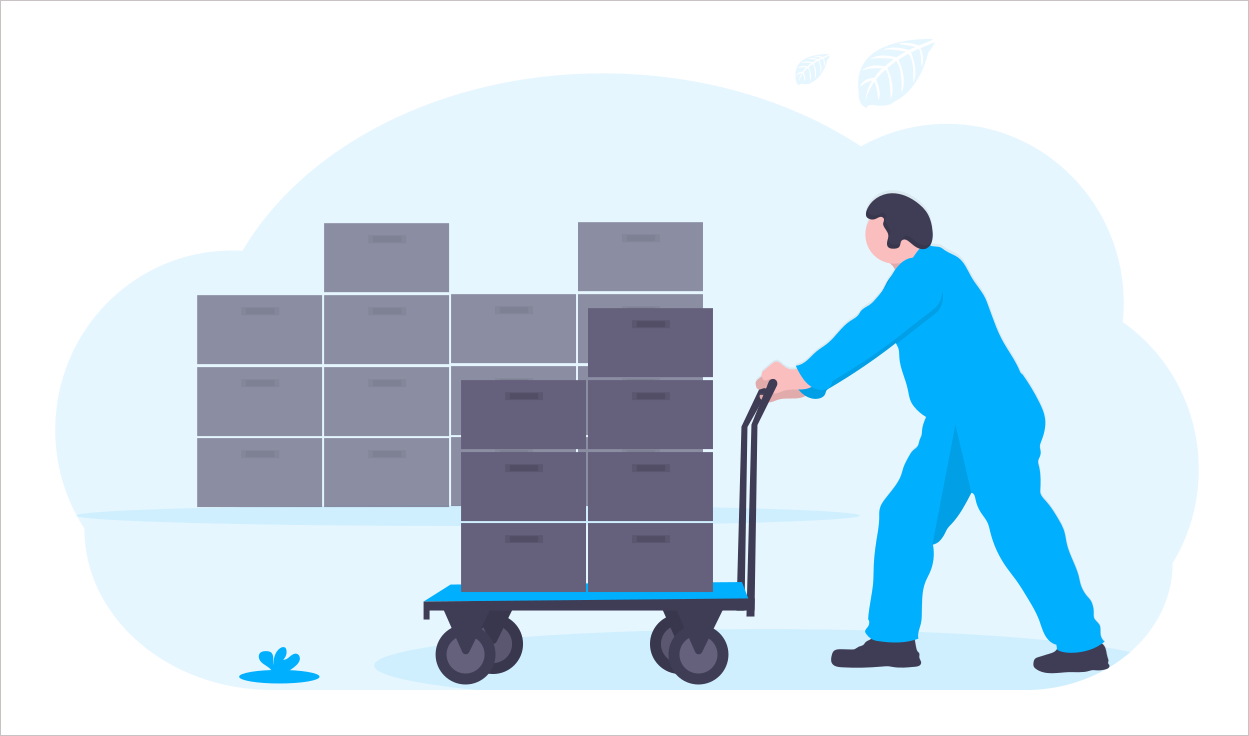
Effective inventory management is essential for business success, ensuring accuracy and control over stock. ERPNext simplifies this with its Serial and Batch Number features, which provide precise tracking for individual items and bulk products. In this blog, we’ll cover what these features are and how to implement them in ERPNext for improved inventory management.
What Are Serial Numbers?
Serial numbers are unique codes assigned to individual items. They let you track each item separately, which is especially useful for products that need detailed tracking, like mobile phones and vehicles.
Prerequisites
Item Setup: Ensure the item is created in the Item Master.
Enable Serial Numbers: In the Item Master, under the Inventory tab, enable the "Has Serial No" option.
1. Automatic Creation of Serial Numbers
- Setup: Once "Has Serial No" is enabled in the Item Master, define a Serial Number series (e.g., "SN.####") that ERPNext will use to generate serial numbers.
- Transactions: During transactions such as Stock Entry or Purchase Receipt, ERPNext automatically generates and assigns serial numbers to items based on the defined series.
- Assignment: For these transactions, leave the Serial Number column blank for auto-assignment.
2. Manual Creation of Serial Numbers
- Navigate to Serial No: Go to Stock > Serial No and Batch > Serial No.
- Create Serial Numbers: Click "New" to manually enter serial number details.
- Assign in Transactions: Enter the serial numbers manually during transactions.
What Are Batch Numbers?
Batch Numbers are used to track groups of items produced or purchased together, making them especially useful for products with manufacturing or expiration dates, such as food, cosmetics, or pharmaceuticals.
Prerequisites
Before you begin creating batch numbers in ERPNext, ensure the following:
Item Setup: The item must be created in the Item Master.
Enable Batch Numbers: In the Item Master, under the Inventory tab, enable the "Has Batch No" option.
1. Automatic Creation of Serial Numbers
- Enable Automatic Creation: In the Item Master, enable "Automatic Create New Batch.” and define a Batch Number series (e.g., "BN.####") that ERPNext will use to generate batch numbers.
- Transactions: During Stock Entry or Purchase Receipt transactions, ERPNext will automatically generate and assign batch numbers based on the defined series.
- Assignment: Leave the Batch Number column blank in transactions for auto-assignment.
2. Manual Batch Number Creation
- Navigate to Batch: Go to Stock > Serial No and Batch > Batch.
- Create Batch: Click "New" to manually enter batch details like batch number and quantity.
- Assign in Transactions: Enter batch number manually during transactions.
Batch Splitting
If you need to divide a large batch into smaller groups, ERPNext allows you to split batches:
- Navigate to the batch you want to split, and select the "Split" option.
- Enter the new batch ID and specify the quantity to be split from the original batch.
- ERPNext will create a new batch with the defined quantity.
Conclusion
ERPNext’s Serial and Batch Number features offer precise tracking and control over inventory, enhancing accuracy and efficiency. By implementing these tools, you can streamline stock management, improve traceability, and optimize your overall inventory processes.
Hi Soundarya, I am working as IT Department Manager, in the alloy manufacturing industry. We have been developing the ERPNext Project for our manufacturing operation. We need some clarification on manual batch creation, customization and project's business flow advice.
Kindly confirm whether we can proceed.